Keeping your desktop tidy.
Spirited Away
I just stumbled across a wonderful little utility - Spirited Away. I prefer to keep my desktop tidy but with upwards of 20 applications open at one time, my computer screen looks like a pile of messy papers on a desktop. Windows upon windows. Very messy.
But now I’ve discovered Spirited Away. This fantastic utility hides inactive applications. You set the desired period of inactivity - the default is 60 seconds which I’ve found about right. After an application has been inactive for that time, it magically hides. Now my desktop stays relatively tidy, with only the most recent applications visible.
And what’s more, it puts a picker in the menu bar where you can select which of the running apps, you don’t want to autohide.
Spirited Away - I love it. 5 out of 5 stars.
sterCleanDesk
To keep the clutter of files off my desktop which accumulate through various ways, such as screen captures, I use sterCleanDesk which periodically moves all files and folders to a predefined location. It’s amazing how rarely I have gone there looking for files.
I only run it as required (about every week or so) rather than leaving it running in the background.
sterCleanDesk 5 out of 5 for it too.
PS Both work fine with Tiger.
Update:
Here’s a screen shot of Spirited Away to show the MenuBar picker. You tick a program to exclude it from the autohide process.
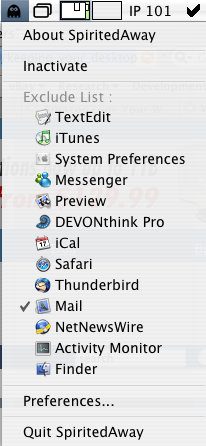


Comments
I prefer to keep my desktop icons sized to the max to prevent me from storing too many items there.
hehe i liked the movie, or anime to be more specific.
Actually wouldn’t the appeal be that this is done automatically for you after a user determined period of time?
As opposed to the method you outlined which would require multiple clicks to achieve the same ends?
Not saying you have to like the utilities but at least offer a reasonable reason why they offer no benefits.
Maybe everyone doesn’t want to spend the time command-H each app individually and like a bit of automation.
Sometimes to get things more sane, you can old down Cmd and Option while you click on a dock icon. That will open/activate the specified application and hide all others.
wouldn’t the appeal be that this is done automatically
Perhaps for some… I get the idea that MacGlee might like Cmd-H better simply because Spirited Away would hide *any* app after the set period of time whereas with Cmd-H you can choose to leave some apps unhidden in the background if you want to see any updates the window might get (like new Mail, for instance).
I’d like to see future articles similar to this one on the site have a little more detail. For instance, does Spirited Away have an exceptions list or any other user programmable features/settings?
Not that they have to be a full review, but software recommendation articles should have a list of features included.
And what’s more, it puts a picker in the menu bar where you can select which of the running apps, you don’t want to autohide
It was mentioned vb. Both these apps are very simple and I think I really did cover all the features in this quickie-review! And as it was just a blog entry (not an article) I kept it brief. The intent was just to pique people’s interest and if they did want to know more (not that there is really much more to know), they could follow the links.
I will take into account your request for more detail though next time I do a quickie review.
Thanks.
PS I’ll update with a screen shot.
Entry has been updated with a screenshot for Spirited Away.
I was going to respond with the same Chris. I thought it was made pretty clear in the article inititally what the features of the software were. I don’t think a tiny utility such as this one warranted a longer review. Maybe just a closer read by those that visit the page.
Thanks for the update Chris. I did actually look at the link at MacUpdate, but their screenshot had Asian text.
Sorry, sometimes it’s hard to tell the difference between what’s an article vs a blog entry on the site.