Mac Minder: A Parent’s Access Control Tool
In my previous article I showed how OS X’s Parental Controls aren’t quite secure enough when it comes to controlling what applications your kids can get into. Besides restricting access to applications, another big issue parents face with kids is limiting the kids’ computer time. There’s a couple of reasons for needing to do this: Giving all kids in the household equal time and opportunity on the computer; Preventing the kids from spending endless time on the computer; Preventing access to certain applications; and most importantly for a parent—reducing the arguments over computer usage.
Mac Minder meets all these needs.
Before I tell you about Mac Minder, some people will already be saying: “It’s the parent’s responsibility, you shouldn’t need software.” If that statement was absolutely true, we wouldn’t build fences around playgrounds and pools, put seat belts in cars, etc. Reality check: Kids stretch rules to the limit. If you don’t have to be the policeman of those rules, it greatly reduces conflict. Our kids don’t always get off the computer when we ask, but when Mac Minder boots them off, they get off without any argument. Kids - and adults - won’t get off the computer if they’re in the middle of something, no matter how much you ask. But Mac Minder doesn’t let them stay on.
In our house, Mac Minder has been a godsend.
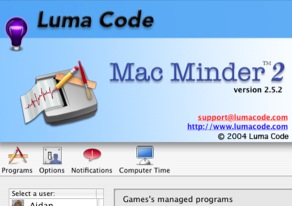
Mac Minder In Action
Setting up Mac Minder is quite straightforward. It identifies the users on your computer and you then create program groups for each user (settings can be copied to other users). In this example the user is called “Games” (a special login with extra games’ time we use as a weekend reward)
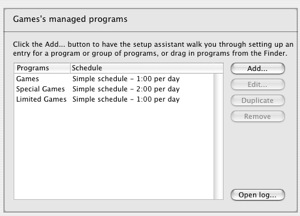
Each program group for a user has different programs and different time allowances which can be fixed as in this example, or scheduled. Within a group you add the programs allowed either by browsing or drag and drop.
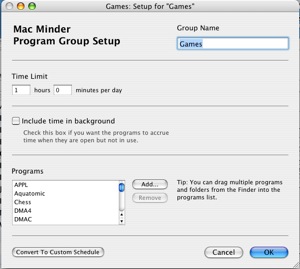
The options page lets you override settings, either permanently or just for the current day. This makes it an easy way to extend a user’s time for a once off.
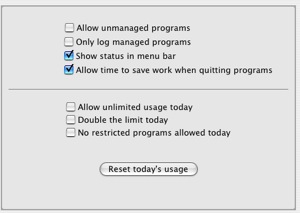
The notifications let’s you customize the notifications
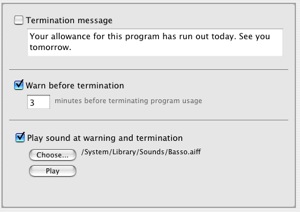
And the computer time lets you apply an overall time limit to a user. This can either be fixed:
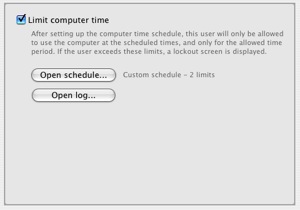
or scheduled:
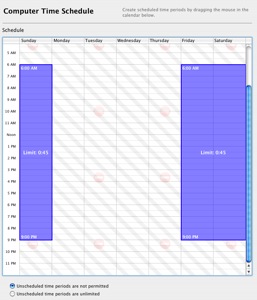
This schedule shows 45 minutes maximum computer access, spread between 8am and 9pm on Friday, Saturday and Sunday for this user (“Games”). So even though the user has two hours say for the applications in the program group “Special Games” they are still limited to 45 minutes regardless. It might seem pointless to set it up that way, but it does allow me to extend the overall time while still retaining restrictions at the program group level.
You can also administer Mac Minder remotely if you install it on a second Mac.
We’ve been running Mac minder in our house for two years and the kids are yet to hack it or argue with it (although sometimes they ask to get their time doubled). Considering my 11 year old took about half an hour to hack Apple’s “Finder and System” Parental controls, two years is very impressive.
Mac Minder also keeps logs of application usage for each user.
When a user’s time is about to expire, Mac Minder gives them a warning to save their work. If it is a program group time limit being reached, the application will be automatically terminated upon reaching the time limit. When the overall computer usage time limit is reached, the screen is locked with a special Mac Minder screen saver and can only be unlocked with the administrator password.
Shortcomings
MacMinder does its job well, and doesn’t have any significant shortcomings. It’s more a case of what enhancements I’d like to see, such as a logout option on the “Unlock Mac Minder” dialog.
One small problem we’ve encountered is sometimes the name of an application doesn’t match the executable program’s name (as found within the application’s package). When that happens you need to drag and drop the actual program to the program group or rename the application to match its executable program’s name.
Additionally, I did find the remote administration of Mac Minder put a significant performance hit on my computer every time it polled the kids’ computer - which seemed to be every 20 minutes or so. Eventually I got sick of it and removed it from my computer.
Overall
First off, yes, Mac Minder does solve the problem I identified in my previous article. Using Mac Minder, if you don’t give a user access to an application, it won’t let them run it, even if Parental Controls allows it and even if MS Office tries to.
The version I am using is v2.5.2. Version 2.5.3 was recently released with the main change being it is now Universal Binary.
Mac Minder works in our house, keeping four computer addicts under control. Significantly, none of them are yet to hack it and it has stopped almost all of the arguments in house over the computer plus it stops us being the bad guys. Very highly recommended.8/10


Comments
There are simpler ways to start programs.
Navigate to Users, and open a User directory. Chances are, there’s a document you can click on. The program will run.
Even better chances if there’s more than one Volume.
And once you got Safari running, the kids can download files. Any file will open.
Oops, clicked too fast. My previous comment should be in your previous article.
My 11 year old son seems to be hacking into macminder trial and clearing all the limits set on his time and his sisters. He doesn’t know my password - any idea how to stop him?