Photoshop’s Baby Son, Seashore
Watch your back Photoshop, Seashore is closing in on you…
...Almost. Okay, so Seashore is never likely to take over the role of super-duper-photo-editing-and-creation-program, but for a free alternative to the imaging powerhouse, keep reading.
Seashore is an open source Cocoa project based on technology behind the GIMP (a GNU Image Manipulation Program) and although nowhere near as powerful as Photoshop, it does give you enough to get on with, especially for creating web images or for doing a little more with your photos than iPhoto has to offer.
The program is also impressively under 4MB so won’t be causing any noticeable harm to your precious bandwidth allowance. But before downloading, let’s see if it’s up your street.
First Impressions
On first opening you’re instantly asked what size canvas you wish to play with, as well as color mode and resolution, and upon deciding are allowed to crack on with drawing funny faces or whatever else tickles your fancy. There are four main windows, the Palette, Canvas, Options and Layers & Channels. The overall layout is actually rather similar to a basic view of Photoshop. It’s not quite as feature packed as GIMP, although because of this you’ll find it takes far less room on your hard-drive and very little resources to run.
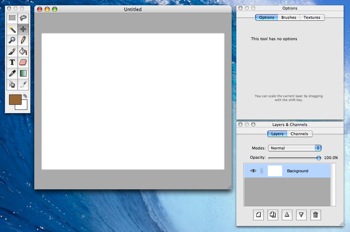
Seashore in all its glory
Features
The palette (screenshot) features most of the commonly used tools found in Photoshop, with crop, lasso, color selection, pencil, brush, paint bucket, text, rubber, color picker, smudge and, of course, the gradient tool. It will take you a little while to get used to what each does and it sometimes seems a little long-drawn out to sort out the options of some. For example, when I tried to crop an image it was selecting with an elliptic shape, why? I had to go over to the options and select the much more suitable rectangle. I suppose some would say it’s giving you more freedom over how you’d like to crop an image, but I think setting elliptic as default is a bit odd.
Having said that though, the option panel does have its uses, especially as it is rather simple to use and, with limited options, doesn’t overwhelm new-comers to image editing applications. The option panel is also home to brush sizes and textures, with the latter providing a generous amount at high quality - although the wood textures are pretty unattractive. Another bone I have with the textures is that when applying, although on first application they cover the entire canvas (for example), a second application which would normally replace the first only paints over certain areas (where the colors bleed into one another - check screen shot), it’s when this happens you’re reminded you are still only using a basic application.
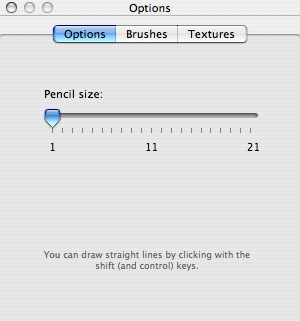
The Options Panel
With regards to the Layers & Channels panel, it’s literally a basic form of Photoshop again, offering Opacity and Modes of each layer, as well as being able to create a new layer, duplicate layers, delete layers and changing the order of layers. I was quite impressed with the amount of Modes available though, almost matching the amount found in Photoshop with Dodge, Burn, Hard Light and the rest all making an appearance. Check out this screenshot to see what I mean.
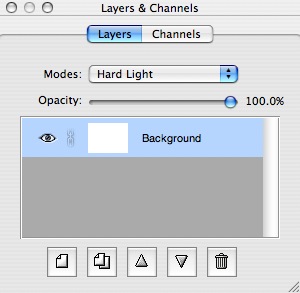
The Layers & Options Panel
You can also do all the pretty normal stuff of changing canvas size, flipping images to certain angles as well as making color selections. The effects available though are a bit of a let down, with blur and Gaussian blur being the only two available. I’m not sure whether I was expecting any effects at all before I downloaded the program, but whilst they have placed two in, I think going the extra few yards and sticking in a sizable amount to play with would have given a bigger thumbs up - failure in this department I’m afraid. Of course, there are a couple of boring color effects available, but I now miss the motion blur and other effects available in Photoshop - a complete tease.
Lastly, saving an image. As expected there aren’t an awful lot of file types available to save to, but the popular JPG and GIF extensions are there, as well as PNG and TIFF and for expanded compatibility with GIMP, the XCF file format is there. There’s no ‘Save-For-Web’ options available as seen in Photoshop, something which I know I use quite regularly but this is me probably over-expecting from an application so small though.
The Good
When compared to Photoshop and GIMP, you’ll notice how fast Seashore is to load. The application takes literally a second to open where Photoshop takes about 20. I think Seashore is aimed more at those who are frequent bloggers or who run basic websites and don’t need all the fancy stuff to make a good image, this is basically down to the ‘just-right’ amount of tools and options available. I also like the basic layout of Seashore as it’s not as intimidating as Photoshop, whilst still keeping to how Photoshop looks.
All in all, very impressed how this program manages to pack so much into it for a file size of less than 4MB.
The Bad
As I said before, applying a new texture over an old one doesn’t create an instant replacement, instead, the new texture is simply painted into the old one. Check out the screen shot I took to see what I mean. I dislike how we’re teased with, basically, two effects to play with. If they are going to include effects, surely offering a larger amount would have been more suitable, but instead we’re left with two of the most basic - blur and Gaussian blur - practically the same thing i suppose.
The Ugly
Click Click Click - too much. There’s an awful amount of clicks needed to perform such simple tasks at times, as I’m sure other reviews of this program will tell you. For example, when using the Crop tool, you must select it, then drag over your selection in the canvas window, and then go all the way back to the Crop button found in the Options tab of the Options window. Compare this to Photoshop where you select the area you wish to crop and then, normally, hit a short cut, something which isn’t available in Seashore, it becomes too much.
Summary
All in all I’m quite impressed with Seashore and what it has to offer, especially as it’s around 3.7MB in size and is, of course, free. It’s never going to be as big as Photoshop, but then that does cost several hundred dollars, and whilst it has less features than GIMP, it could be a serious contender for it if the developers take note of user complaints. A bit more work on it could see it as something pretty big in the open source/free software market for Mac.
Intel owners will be pleased to know that it is now Universal, although for the time being you’ll have to download from another link which is available on their download page. It has been mentioned on the website that all future releases of the program will be Universal binary. As I’ve said numerous times, Seashore is available as a free download and is less than 4MB in size, actually kicking in at 3.7MB. Requires Mac OS 10.3 or later.
If you’re a serious blogger or own a website, give this a try and see what you think.


Comments
Another great article Aaron Wright. I love to learn about new programs that are good for the Mac.
Keep up the good work.