Pages: A Dusty Diamond
When someone asks, “Why do you use a Mac?” an incredulous “Why wouldn’t you?!” is a good answer.
I say the same of Apple’s Pages. If you’re not using it, “Why wouldn’t you?!” (No getting funny on me and saying “Because I use Indesign”. If you do, well and good, but like pro-musos find Garageband useful, you might also find Pages useful.)
But of course you may have had a look at Pages and decided for what ever reason, it didn’t meet your needs. Look again. Give yourself time to explore its depths and discover its power in its simplicity.
And if you never bought Pages because you didn’t think you needed to. You do.
Change isn’t easy
If you already have MS Office, and think why bother learning something new, I understand where you’re coming from. It is much easier to stick with what you know because to get the best out of Pages, there is a bit of a learning curve. That was my first reaction too. And until recently I’d only dabbled with it and basically left it gathering dust in the corner. But now it’s in my top 3 favorite applications - along with DevonThink and Comic Life.
Change is one of the hardest things we have to deal with. Especially if it’s software. Having been in IT for 20 years I’ve seen it over and over again. Give a user a better tool and they’ll tell you it’s not because it works differently to what they’re used to. How often in IT support have I banged my head against that wall!
Why Pages?
Apple describes Pages as “A word processor with incredible style” But I think therein lies a problem. I think Pages is seen as simply a Word alternative, a word processor. If someone already has Word (or any other word processor), why change? “Incredible Style” does not describe the advantages of Pages. What does that mean? That it looks good?
Pages is different to Word. It’s not word processor meets desktop publishing (DTP) like Word and others try to be. Pages is DTP meets word processor. It’s a word processor that works like a DTP program. And it does it very well.
It does take some time learning the concepts - especially if you’ve never done any DTP before. But it can replace Word for the majority of word processing tasks and make them look a lot better if you so desire. Also, being on a Mac, chances are you don’t already have an adequate low-end desktop publishing application.
It’s not that you could use Pages, you should. It’s now at version 1.02 and each incremental release has had added a little more polish. For instance, 1.02 added a thumbnail viewer for your document.
What can it do?
Pages has many useful features including:
- Repeating backgrounds such as watermarks or page decorations.
- Table of contents
- Columns, sections and layout regions
- Styles which are incredibly simple to use (maybe that’s why they say “...incredible style”?)
- Thumbnail navigator of you document
- Headers, Footers, Footnotes
- Tables
- Graphs
- Graphic shapes (which can contain text, images and fills and combinations thereof!)
- Text wrapping around objects
- Object layering and hierarchy
- Media inspector for easily adding images from iPhoto
- Ability to capture page layouts for re-use
- Export to PDF, Word, HTML, RTF and Plain Text.
and the list goes on. It’s no match for Word or Indesign in features, but which features do you really need?
What you can do with Pages?
Have a look at the templates. You can start using these straight away to make some stunning documents. I didn’t find any useful for any of the things I’ve done but, visually, they are full of great ideas.
The irony is that the included templates stifle one’s enthusiasm for Pages. If you are Joe Average like myself, you may try the templates and feel they don’t suit, but then think you can’t do anything with Pages, so drift back to Word.
So ditch the templates for now. What painter does not start with a blank canvas?
Onto a quick DIY to get you started. (I use menus in this example as your toolbar maybe different to mine, which I’ve customized.)
- Start with a new blank document.
- Select the View menu and Show Layout (assuming it’s not already shown)
- Select the View menu again and Show Styles Drawer (again assuming it’s not already shown)
The small rectangle at the top is the header area. The large rectangle is for the body of the document. You could just start typing, but let’s have some fun.
- Click in the header area and type your name
- Still in the header area, press the Tab key and from the Insert menu, select Page Number
- Now click in the body area of the document
- Type a heading. eg “This is my first serious Pages document”
- Select the Insert menu and then Layout Break. Repeat this twice more
- Click on the word “serious” you just typed to place the insertion point within it and then, from the Styles Drawer, click on the style labeled Heading
Let’s add some color!
- Select the View menu and Show Inspector (assuming it’s not already shown)
- Click on the T icon
- Click on the More button
- Tick the Paragraph Fill checkbox and then click the color selector box to it’s right
- Keeping this simple, select the crayon icon in the color dialog and the Aqua color (it’s the light blue one near the middle)
- Select the Inspector again and under the T icon, click on the Text button
- Click the right alignment text icon and then the text color selector box
- Select the white crayon. The word “serious” should now be white (assuming you hadn’t move the text insertion point)
Now to see Styles in action!
In the Styles Drawer, notice the style named Heading has a red triangle next to it. This means the text at the insertion point is based on this style but has been modified. (You might have to move the Inspector to see this)
- Click the red triangle and then select Redefine Style From Selection
The whole line will change to the white text. This is because Heading is a paragraph style so affects a whole paragraph. Anywhere you use or apply the Heading style will now be large white text on an aqua blue background and right-aligned.
Now for a sub-heading
- Click in the second layout area you created (i.e. the one below the heading you just made)
- Press Enter to add a line of space (makes it look less cluttered) There are other ways to achieve the same affect but you can explore and find them later.
- Type a heading e.g. “This is cool!”
- Select the Sub-Heading style, change its text color to Tangerine and redefine the style (follow the same process as above)
Now for some text
- Click in the third layout region you created
- In the Inspector, select the Columns icon
- Change the column count to 2
- Now either type, or copy and paste a slab of text into the third layout region. If you do copy and paste, use Paste and Match Style from the Edit menu
Drop an image on, shrink it down with the grab handles on its corners. Move it around and notice the text flow around it. You can change how the flow works from the Wrap page of the Inspector. Notice the blue alignment lines that appear when you move objects around? These are from God. They indicate alignment in relation to other elements on a page including margins. As I say, these are a Godsend.
Hide the Layout guidelines (in the View menu) and admire your efforts!
Don’t worry if you don’t like what we’ve done or it doesn’t seem to go to plan. The important thing is you are now delving into the power of Pages. Also experiment with the other objects you can insert such as rectangles, text boxes, tables etc.
What we’ve done might make a real designer barf, but you’re on the road to escaping the dreary documents you’ve been making with straight word processors. And if you keep playing around, you will end up at least wowing your family and friends.
How Pages made me look good
Look at this example taken from my resume. The page on the left was done in Word, on the right in Pages. These were done only two weeks apart, yet why does the Pages’ one look so much spiffier? I didn’t rush out and do any DTP courses in that time. It’s just Pages. It helps you be more creative.
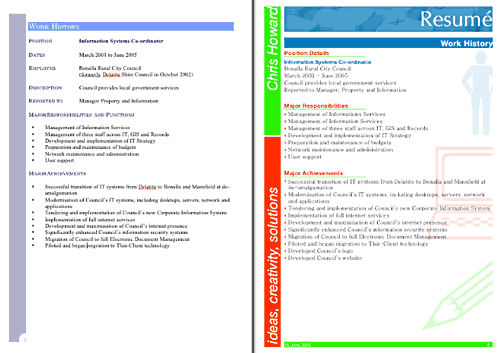
Pages is a diamond. It’s just gathered a bit of dust lying in the corner where it got tossed by many who found sticking with MS Word easier.
Go get it. Dust it off. Commit to learning it and getting over that hump. Once you do, you’ll be reluctant to go back. Use Pages as a word processor. Use it for desktop publishing.
Yep, sure there’s going to be times you must use Word but after Pages, you’ll feel like you’re driving with the handbrake on. And how often do you really need 100% Word compatibility?
Sure Pages is lacking some features and has some quirks, but what software doesn’t? Especially a version 1.0 release. It’s still worth it though.
You’re short changing yourself by not using Pages. It will bring out the best in you and make you look good. Dust off this diamond and let it sparkle for you.


Comments
Great commentary.
I have followed a similar pattern of use—I used Pages occasionally at first, but found myself using it more and more. The striking difference I’ve found is that I’ve changed from writing a document (Word) to designing a document (Pages). This might be of dubious distinction to some, as I certainly could have done the same using Word. But there is something about the Pages UI that enables me to do this in a way that Word doesn’t.
Naturally, there will always be cases I’ll use Word (such as mail merges), but in most cases I’ll be using Pages.
OS Disclosure: I use both Mac OS X Tiger and Windows XP SP2
I love Pages. I use it several times per week for everything from simple letters to complex multi-page DTP projects. It’s a fantastic and powerful program that hides behind a very simple UI. It’s truly the love-child of Word and InDesign - only easier to use than either one in my opinion.
Having said that, I think Pages suffers from 2 glaring setbacks that make it unattractive compared to any of the alternate software here: Word, InDesign, etc.
1. It’s sold with Keynote. I personally ignored the reviews describing Keynote as a lackluster resource hog and tried it anyway. It has potential, but in the end - compared to PowerPoint for Mac - it’s, well, it’s a lackluster resource hog. The great ideas are there, it really wants to be good and I really want to use it but I just don’t. I’m always hoping a trip to http://www.apple.com yields a “New Keynote Version x.x!” announcement. Maybe next time.
2. A lot of DTP work requires the use of outside vendors for printing and publishing. Pages isn’t a format that any of them accept or use. Those that deal with .pdf’s, then obviously it works just fine - but few of the vendors I have dealt with want .PDF - they want Quark, InDesign, even FreeHand. I’ve still not yet seen Pages on any of the accepted file format lists.
I think once (or rather if) these limitations are addressed, both by improving Keynotes overall performance, and therefore getting it some better word-of-mouth - and by getting enough users/DTP folk to request Pages format as a viable one - Pages would easily be taken more seriously than it is. It’s a great program, no question about that, and deserves to be mentioned in the same breath as Word. Oh yeah, and mail merge would really come in handy, wouldn’t it?
Chris
Nice article. I’m hearing the same thing about Pages. Initially some may be put off by its UI and differences from Word but once that traverse the learning curve many really take a liking to it. That’s encouraging because while Apple is better than the average bear in software design their 1.x versions show growing pains just as every developer. Pages will really begin to solidify itself with 2.x versions and on. I’m looking forward to jumping in soon with my next Mac purchase. Here’s hoping that Apple’s recent trademarking of “Numbers” portends a spreadsheet component coming to iWork.
“Numbers”? Haven’t heard that one. Possibly an Excel-killer then? That would be nice. One more step toward getting my office and home Microsoft-free (as much as I love Office for Mac anyway).
Thanks all!
If Numbers does to spreadsheets what Pages has done to documents… then WOW!!!
Personally the thing I’m hanging for most in iWork is a database. And it would be a killer app because there’s nothing in the low end except Appleworks.
And then you’d get mail merge in Pages to boot!
Chris,
First let me say that I found your article very interesting. I was following along with your tutorial and found that most everything was explained in sufficient detail.
However, I was wondering if you could tell me how you formatted your “new” resume in Pages. How did you get your name on the side of the page for instance? And how did you change the width of the header? If you wouldn’t mind privately emailing me I would like to discuss this with you. Thanks.
Thanks James. For the benefit of readers I will answer but contact you re any other questions.
Name on the side of the page
Ah! A trick! It is a text box that has been rotated 90 degrees (or minus 90?) and resized accordingly. Pages doesn’t rotate text yet. It is also a fixed object which lets you place it outside the page margins. Also, add it to the Master Objects so it repeats on subsequent pages.
Header width
Header changes size to match the contents.
What I like best about Pages is the styles drawer. I’ve not used any of the templates and I’ve only had to use it for two documents so far - both assignments for an OPen University course.
The first document was a little frustrating at first, while I was getting used to Pages. The differences - like having to use the clumsy fonts panel rather than a drop down menu, seemed to be really inefficient.
Then I took a step back from it and decided that what I needed to do was not write the document and then format it or write the document and make design decisions as I went along. What I needed to do was decide on a design at the start.
This ‘design’ was really just picking a font and sizes and weights for headings, sub-headings, emphasis etc. I used just one font in Pages, plus the standard font from Appleworks’ Equation Editor.
Once I had defined some styles, Pages got out of the way. I just wrote the text, clicking the style I wanted as I wanted it. It was much, much nicer to use Pages’ styles than Words. And easier to set them up too.
The second assignment was a breeze in terms of design. I just used the same styles, so I got right on with the job without spending unnecessary time fiddling with settings.
I have a third to write up this weekend, so I anticipate using the same styles again.
The only gripe I had with it is that it was not possible to get the equations aligned perfectly. The output pasted from Equation editor can be resized, but the baseline is in the wrong place. This meant either having the equation very small or having a bigger line space. I just needed to be able to tell it to flow with the text, but to be offset a little. I went with the bigger line space in the end.
Diagrams were pasted in from OmniGraffle, and they didn’t pixellate when printed - as they do in Word. This is because Pages handles embedded postcript properly. In fact, this is the one feature - the ability to losslesly paste in OmniGraffle diagrams - that got me to spend money on Pages. My tutor (that’s probably ‘professor’ in the US) commented on the quality of the diagrams, so it was definitely worth it.
I might get iWork if Numbers proves to work better than Excel does on Mac. There are elements of excel that don’t work as well on mac as they do on pc (especially vba programming and other advanced features like that). Sure, it’s fine for the typical user, but I hate having to keep an old pc around only because of excel. If Numbers is better than excel (and has just as many features), then iWork would definitely sell more, at least I know I would buy it.
Where do you get Pages? I’ve got a iMac I purchased Dec. of 04 that has iLife ‘05. I’ll assume this is part of the iWork package a person needs to order separately?
SirGeorge - it is a separate package, you can get it at the apple store, I think iWork runs $50 or so.